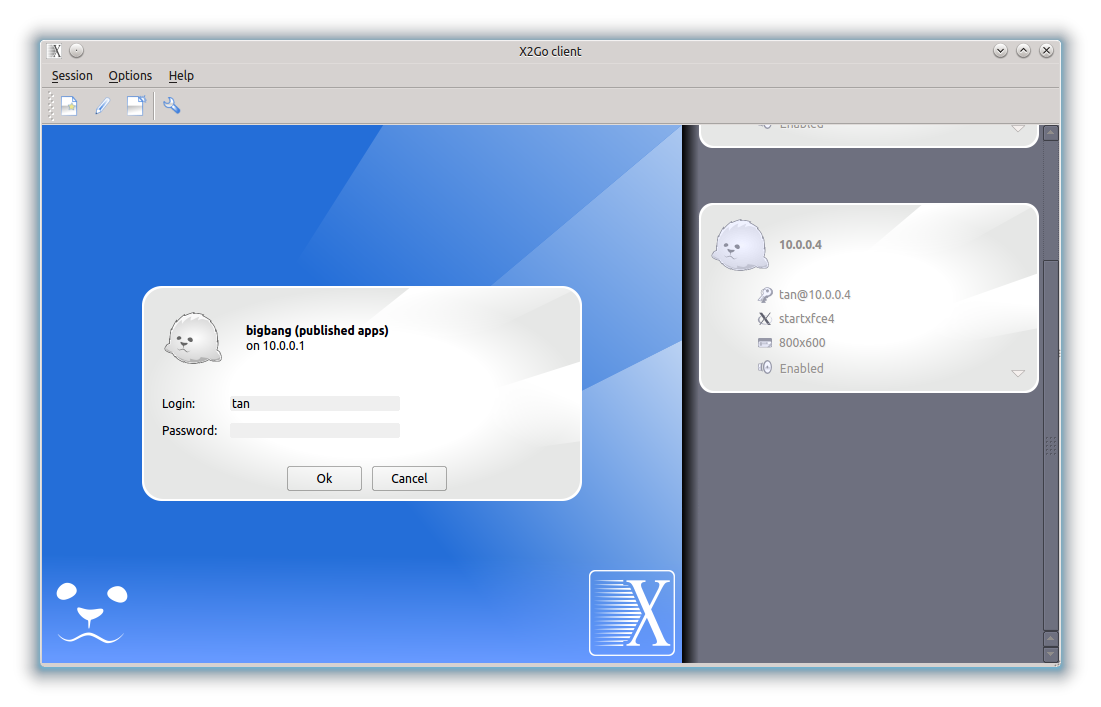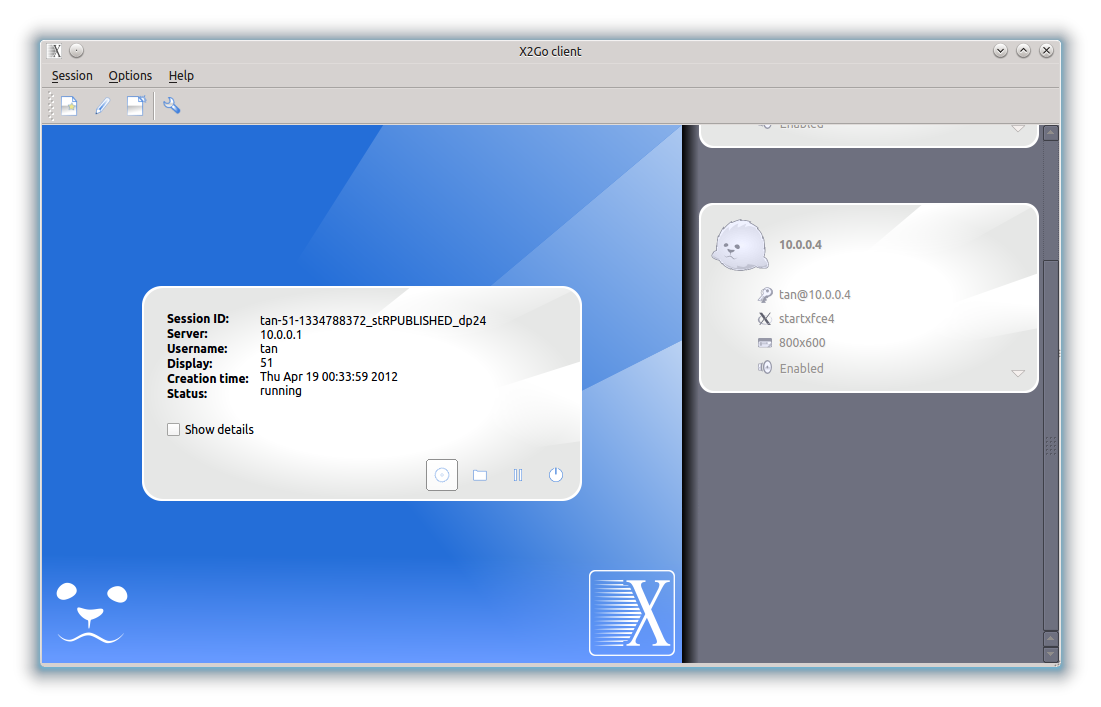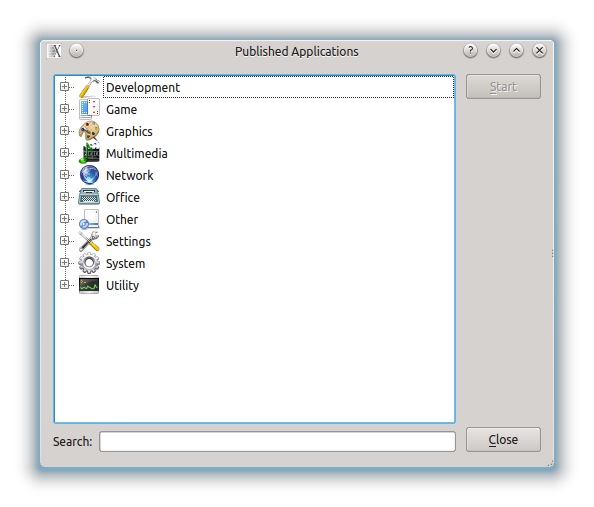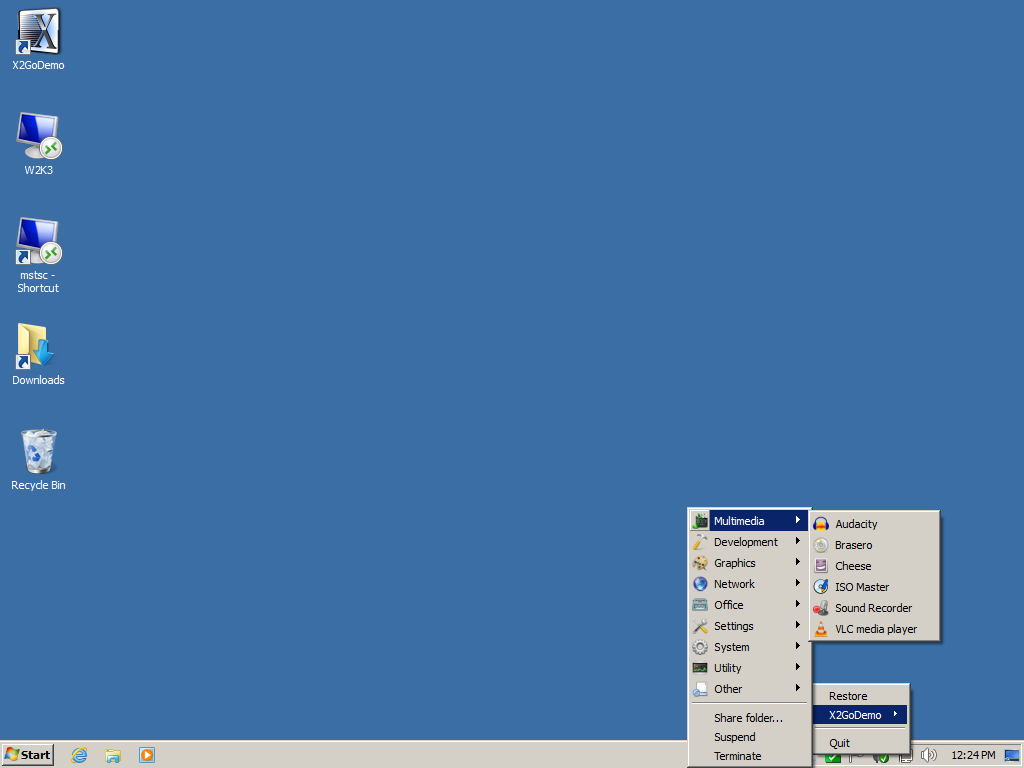Table of Contents
Published Applications
This new feature is available from version 3.99.2.0 (X2Go Server version 3.1.1.0) and on-wards and makes it possible to display a menu with a list of the available remote applications for the user, which when started behaves like a locally installed application. The menu with the applications can be controlled centrally, and can be system-wide or per user.
How to create a published application session
Create a new session and choose 'Published applications', and configure other settings as they suit you.
Choose to start that session and fill in username and password
When started you will see some small icons below the sessions connection information.
Press the leftmost one of those - if you hover over it you will get a tool tip with the word 'applications'.
The list that is presented looks as if it was locally stored, but it's actually fetched from the server through the session. Try to start an application from the menu and you will see that it integrates into your local desktop environment like it was locally installed.
![]() If you chose to minimize x2goclient to the status area, right-clicking the X2Go icon and selecting the name of your session will show the list of published applications as well, in a more compact form.
If you chose to minimize x2goclient to the status area, right-clicking the X2Go icon and selecting the name of your session will show the list of published applications as well, in a more compact form.
You can also see this feature in action in the following video (conveniently forwarded to the right position for your viewing pleasure ![]() ): http://www.youtube.com/watch?feature=player_embedded&v=UawYNTgOBac&t=78
): http://www.youtube.com/watch?feature=player_embedded&v=UawYNTgOBac&t=78
![]() On Mac OS X, the same functionality looks like this:
On Mac OS X, the same functionality looks like this:
Where to control the application menu
On the X2Go Server you can control the applications displayed on the Published applications menu by adding, removing or controlling access to the files in /etc/x2go/applications/.
![]() Note that this is by default a symlink to
Note that this is by default a symlink to /usr/share/applications!
You may change the destination of the symlink as you please, or replace it with a directory, if you don't want to mess with the files in /usr/share/applications.